Copyright 2017-2023 Moddable Tech, Inc.
Revised: October 1, 2023
This document describes the tools provided by Moddable to build, debug, and run JavaScript apps on microcontrollers or in the Moddable simulator.
The tools compile and link JavaScript modules, and prepare assets for specific platforms and specific screens. The only tools you use directly are mcconfig, mcrun, and xsbug. The other tools are used indirectly, through the make file generated by mcconfig and mcrun, but are nevertheless presented here to help you understand what is happening under the hood.
To build the tools themselves, and to build and run apps in the Moddable simulator, you only need standard development tools. To build and run apps on microcontrollers, you also need the microcontrollers toolchains to compile and link C code, and to transfer apps to flash storage. See the Getting Started document for full instructions on how to build the Moddable SDK tools.
mcconfig is a command line tool that generates a make file based on a manifest, then runs make to build and launch Moddable apps on microcontrollers or in the simulator.
For example:
cd $MODDABLE/examples/piu/balls
mcconfig -d -m
builds and launches the balls example in the simulator,
cd $MODDABLE/examples/piu/balls
mcconfig -d -m -p esp/moddable_two
builds and launches the balls example on Moddable Two, and
cd $MODDABLE/examples/network/http/httpgetjson
mcconfig -d -m -p esp ssid="Public Wi-Fi"
configures an ESP8266 target device to connect to an open Wi-Fi access point called "Public Wi-Fi," then build and launch the httpgetjson example on the device.
A few notes:
- The first app takes some time to build since all the ESP and XS libraries need to be compiled too.
- When running a debug build, xsbug needs to be running on your computer for the launch to be successful.
- See the Manifest document for explanations about manifests.
mcconfig [manifest] [-d] [-f format] [-i] [-m] [-o directory] [-p platform] [-r rotation] [-t target] [-v] [-l] [-x xsbug_host:xsbug_port] [ssid="wifi_ssid"] [password="wifi_password"] [screen=screen_driver] [touch=touch_driver]
-
manifest: the manifest file. Defaults to the manifest.json file in the current directory or in the parent directory of the current directory.
-
-d: to build a debug instrumented version and launch the default debugger (usually xsbug)
-
-dx: to build a debug instrumented version and launch the xsbug debugger
-
-dl: to build a debug instrumented version and launch the xsbug-log debugger
-
-dn: to build a debug instrumented version and not launch any debugger
-
-f format: to select the screen pixel format: gray16, gray256, rgb332, rgb565be or rgb565le. Defaults to rgb565le. See png2bmp for more detail.
-
-i: to build a release instrumented version.
-
-l: to log xsbug console output to the terminal rather than to xsbug (see note below). -l is deprecated in favor of -dl.
-
-x: overrides the default host and port (localhost:5002) debug builds use to connect to xsbug.
-
-m: to run make automatically, otherwise mcconfig just generates the make file.
-
-o directory: the output directory. Defaults to the $MODDABLE/build directory.
-
-p platform: to select the platform. Consult the documentation for your device target for its platform identifier. The supported values include: esp, esp/moddable_one, esp/moddable_three, esp32, esp32/moddable_two, win, lin, mac, sim/moddable_one, sim/moddable_two, sim/moddable_three, and wasm. Defaults to the host build platform:mac, win or lin.
-
-r rotation: to select the screen rotation: 0, 90, 180 or 270. Defaults to 0. See png2bmp for more detail.
-
-t target: to select the build target: build, deploy, xsbug, clean, or all. Defaults to all. See Build Targets for more detail.
-
-v: to trace all commands executed by make
- config arguments specified in the form of
key-=value or key="value". These are merged into the config section of the manifest. Import the mc/config module to access them. Moddable provided hosts that support networking and/or displays define the following config properties:
-
ssid="wifi ssid" and password="wifi password": to specify network credentials and connect to the network before launching the app.
-
screen=screen_driver and touch=touch_driver: to specify a screen or touch driver. See the examples readme for more information on screen and touch driver configuration.
Note: To generate a release build, exclude both -d and -i from the command line.
Note: The -l and -dl options requires Node.js on your build system. You must also first run npm install in $MODDABLE/tools/xsbug-log.
Note: The -dn option is currently unsupported on Windows. It will be implemented in the near future.
Build Targets
mcconfig takes an optional -t target argument to specify a build target. The options for the target are:
-
clean: removes build outputs for the app
-
build: builds the app
-
deploy: deploys the app
-
xsbug: connects to the xsbug debugger
-
all: performs the build, deploy, and xsbug steps
When the -t flag is omitted, the default value is all.
When using mcconfig with microcontrollers that use a serial port for JavaScript debuggging with xsbug, the deploy, xsbug, and all targets terminate the currently running instance of serial2xsbug, if there is one.
mcrun is a command line tool to build mods, scripts that users can install on their IoT products to add new features and change existing behaviors. The inputs to build a mod are JavaScript modules, assets, data, and configuration. These are specified in a manifest. The output is an XS archive file (.xsa extension) containing JavaScript byte code and resource data.
There are a few important differences between mcrun and mcconfig:
- The manifest used by
mcrun must not reference any files which build to native code (e.g. .c or .cpp files) as a mod can only contain JavaScript
-
mcrun does not support the -t option
-
config properties are available from the mod/config module instead of mc/config (see the config section of the Manifest documentation for more information about config properties)
mcrun [manifest] [-d] [-f format] [-i] [-m] [-o directory] [-p platform] [-r rotation] [-v] [-x xsbug_host:xsbug_port] [ssid="wifi_ssid"] [password="wifi_password"] [screen=screen_driver] [touch=touch_driver]
The command line arguments to mcrun are nearly identical to those for mcconfig, except that mcrun does not support the -t option. See the mcconfig Arguments section for a description of each argument.
mcrez is a command line tool that includes assets into a resources map. mcrez generates C code that contains the assets themselves and a way to access them.
Moddable apps do not require a file system. Assets are accessed as resources, thanks to the Resource module.
import Resource from "Resource";
import parseBMP from "commodetto/parseBMP";
let bitmap = parseBMP(new Resource("balls-color.bmp"));Notice that most assets are used directly from flash storage.
mcrez files... [-o output] [-r name] [-p platform]
-
files: the paths of the assets to include.
-
-o output: the path of the output directory. Defaults to the current directory.
-
-r name: the name of the generated C file. Defaults to mc.resources.c.
-
-p platform: to select the platform: esp, esp32, win, lin or mac. Defaults to the host build platform:mac, win or lin. esp8266 may be used as an alias for esp.
png2bmp is a command line tool that converts a PNG file into BMP files that Moddable apps can use directly from flash storage.
For instance:
cd $MODDABLE/examples/piu/balls
png2bmp balls.png -o ~/Desktop
creates two files on your desktop:
-
balls-alpha.bmp: a 8-bit gray bitmap that defines the alpha channel.
-
balls-color.bmp: a 16-bit color bitmap that defines the red, green and blue channels.
To be able to use bitmaps directly from flash storage, the bitmaps need to conform to the screen pixel format and rotation. Use the -f option to select the screen pixel format and the -r option to select the screen rotation. png2bmp also takes care of the row bytes constraint related to the screen pixel format. For instance:
cd $MODDABLE/piu/examples/balls
png2bmp balls.png -o ~/Desktop -f gray256 -r 90

png2bmp file.png [-a] [-c] [f format] [-o directory] [-r rotation]
-
-a: to create only the alpha bitmap.
-
-c: to create only the color bitmap.
-
-f format: to select the screen pixel format: gray16, gray256, rgb332, rgb565be or rgb565le. Defaults to rgb565le.
-
-o directory: the output directory. Defaults to the current directory.
-
-r rotation: to select the screen rotation: 0, 90, 180 or 270. Defaults to 0.
xsc is the XS compiler, a command line tool that compiles files containing JavaScript source code (usually stored in a file with a .js extension) into XS binary files containing symbols and byte codes.
By default xsc parses the JavaScript file as an ECMAScript module. Optionally, for compatibility and conformance, xsc can parse the JavaScript file as an ECMAScript program. Moddable apps only use ECMAScript modules.
With the -c option, xsc accepts the @ constructs that reference host functions and host objects. For instance:
class Point @ "Point_destructor" {
constructor(x, y) @ "Point_constructor"
moveBy(x, y) @ "Point_moveBy"
get x() @ "Point_get_x"
get y() @ "Point_get_y"
}The Point class creates host objects. The Point_destructor C function is called when the garbage collector destroys such host objects. The Point_constructor C function is called when new Point(x, y) constructs such host objects. The other C functions is be called when accessing properties and calling methods. See XS in C about the implementation of the C functions.
Without the -e option, xsc generates C code that declares XS symbols and the interface of the host functions. Such C code can then be compiled and linked with the implementation of the host functions to build a dynamic library.
With the -e option, xsc embeds the references to host functions and host objects into the XS binary file. It is the linker, xsl, that generates C code for all the modules. That is how Moddable apps work.
xsc file [-c] [-d] [-e] [-o directory] [-p] [-r name] [-t directory]
-
file: the path of a .js file to compile.
-
-c: to accept the @ constructs that reference host functions and host objects. With the -c option and without the -e option, xsc generates C code that declares XS symbols, host functions and host objects.
-
-d: to generate the file and line byte codes that allow to debug the JavaScript file.
-
-e: to embed references to host functions and host objects into the XS binary files instead of generating C code. This options is required to compile a JavaScript file into an XS binary file that xsl can link into an XS archive file.
-
-o directory: the path of the output directory. Defaults to the current directory.
-
-p: to parse the JavaScript file as an ECMAScript program.
-
-r name: the name of the output file. Defaults to the name of the input file. The output extension is always .xsb.
-
-t directory: the path of the temporary directory. Defaults to the output directory. With the -c option and without the -e option, xsc generates C code in the temporary directory.
xsl is the XS linker, a command line tool that links several XS binary files into one XS archive file, and generates C code that declares XS symbols and the interface of the host functions.
With the -p option, xsl can also preload modules and generate C code that defines a read-only XS virtual machine suitable to be cloned to run apps. That is how Moddable apps work.
The C code can then be compiled and linked with the implementation of the host functions to build a dynamic library or an executable.
xsl files... [-a name] [-b directory] [c creation] [-o directory] [-p modules]... [u url]
-
files: the paths of the XS binary files to link.
-
-a name: the name of the XS archive file. Defaults to a.
-
-b directory: the path of the base directory. Defaults to the output directory. The names of the modules in the archive are the paths of the XS binary files, relative to the base directory. It is an error to link XS binary files which are not directly or indirectly inside the base directory.
-
-c creation: the parameters used to create the cloned machines.
-
-o directory: the path of the output directory. Defaults to the current directory.
-
-p module: the name of a module to preload. Use one -p module option by module to preload.
-
-r name: the name of the output file. Defaults to mc.
-
-s feature: the name of a feature to strip. Use one -s feature option by feature to strip, use s * to strip all unused features.
-
-u url: the base URL of the modules in the archive. Defaults to /.
mcbundle is a command line tool to build and package app archives for the Moddable Store.
mcbundle uses the bundle object of the app manifest. Here is a sample bundle object, taken from the countdown example:
"bundle": {
"id": "tech.moddable.countdown",
"devices": [
"esp/moddable_one",
"com.moddable.two"
],
“custom”: “./store/custom”,
“icon”: “./store/icon.png”
}
To bundle an app archive for the countdown example, you would use the following mcbundle command:
cd $MODDABLE/examples/piu/countdown
mcbundle -d -m -o $MODDABLE/build/tmp
This builds the countdown app for two devices and package the targets into one app archive.
mcbundle generates and execute a shell script, tech.moddable.countdown.sh. The shell script invokes mcconfig once for each target platform to build the app, then copies the targets, icon and custom preferences dialog boxes into the app archive folder. The name of the app archive folder matches the id property of the bundle object: tech.moddable.countdown.
tech.moddable.countdown
com.moddable.one
main.bin
com.moddable.two
bootloader.bin
partition-table.bin
xs_esp32.bin
custom
config
icon.png
index.html
icon.png
Eventually, the app archive folder is compressed into the app archive file, tech.moddable.countdown.zip
The shell script, the app archive folder, and the app archive file are located in $MODDABLE/build/tmp.
mcbundle requires the MODDABLE environment variable, the IDF_PATH environment variable for ESP32 devices and the EMSDK environment variable for the Wasm simulator
mcbundle [manifest] [-d] [-m] [-o directory]
-
manifest: the manifest file. Defaults to the manifest.json file in the current directory.
-
-d: to build debug instrumented versions.
-
-m: to run bash automatically, otherwise mcbundle just generates the shell script.
-
-o directory: the output directory. Defaults to the current directory.
The hardware simulator hosts an XS machine to run Moddable apps in a simulator screen on macOS, Linux, and Windows. The simulator is named mcsim.
A video demonstration of the simulator is available here.
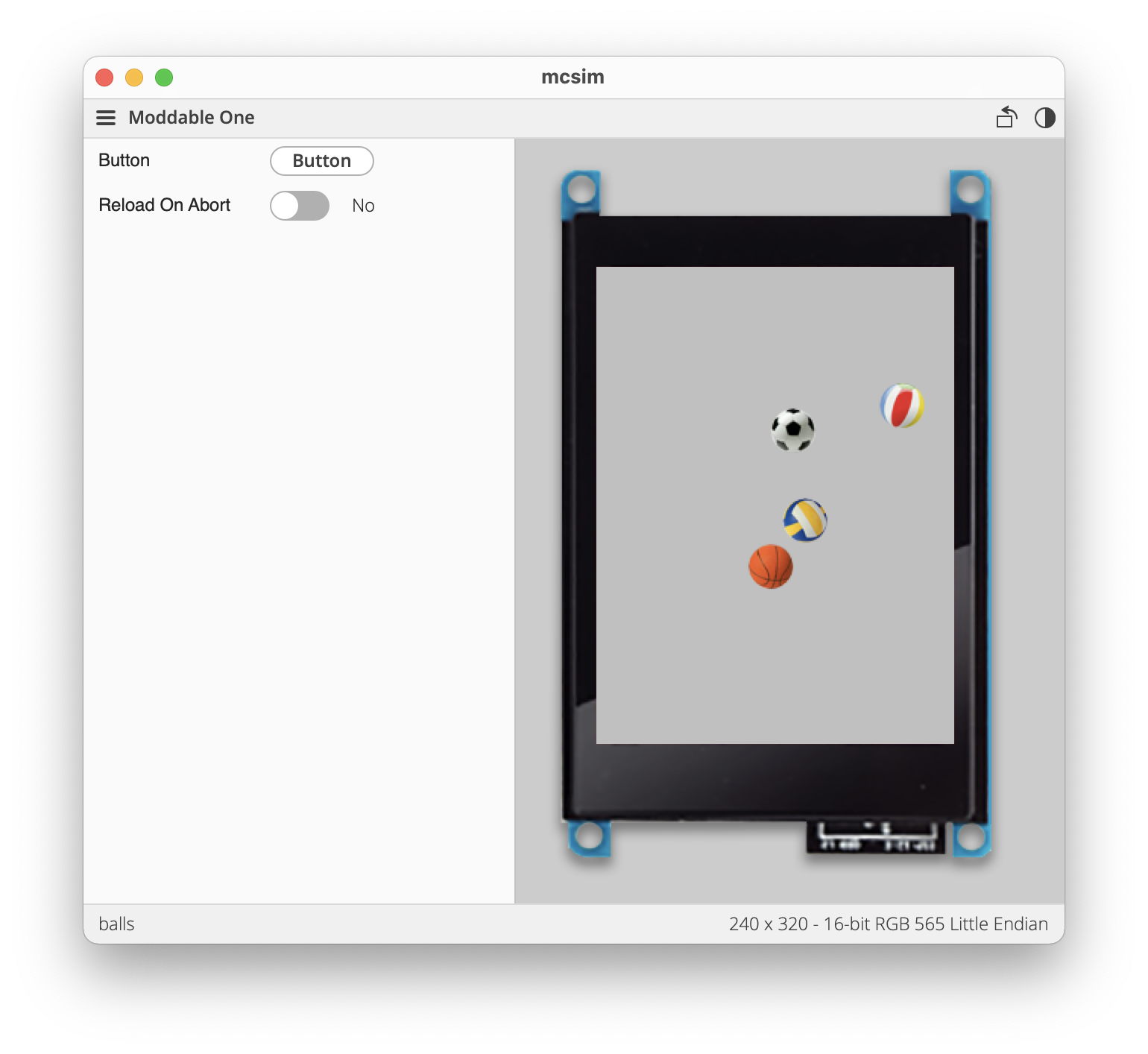
For the Moddable simulator, Moddable apps are dynamic libraries (mc.so or mc.dll) built by mcconfig. The simulator loads such dynamic libraries and executes their main module.
The make file generated by mcconfig automatically launches Moddable apps in the simulator.
- The Show/Hide Controls item of the View menu toggles the controls pane on the left side of the simulator window. The controls shows depend on which device simulator is in use.
- The Show/Hide Info item of the View menu toggles the Information bar at the bottom of the simulator window. The Information bar shows the name of the currently running application, screen size, and pixel format.
- The 0° / 90° / 180° / 270° items of the View menu rotate the device simulator. The Rotate button in the top-right corner also rotates the device simulator.
- The Device pop-up in the top-left corner of the simulator window selects the device to simulate.
- The Mode button in the top-right corner selects either light or dark mode.
When using the simulator for debugging, the xsbug debugger shows are two tabs: one for the application running in the simulator and another for the device simulator. The device simulator tab is always named mcsim; the name of the application tab depends on the project running, such as balls or helloworld.